eDocPrinter PDF Pro : A PDF printer, PDF driver, PDF writer, PDF creator, PDF converter, PDF maker, and PDF
generator. Print to create PDF files from your Windows applications with functions ranging from standard
font embedding, image downsampling and compression, intelligent white background rectangle removal, n-up and
booklet, stamping text, image, or compound watermarks, 128bit PDF encryption security, auto URL detection,
auto bookmark creation by font styles matching, overlay with existing PDF templates, multiple save modes for
destination control including save by merge with insert before/append to/overlay to destination PDF,
embedded commands for intelligent workflow integration, automatically eMail by MAPI client, Extended MAPI,
Outlook, or SMTP.

-
 eDocPrinter PDF Pro is working as a printer driver supporting multiple printer instances with different profile settings. Users can print to the PDF printers to create PDF files from applications. It creates PDF files with image compression and downsampling, Opentype/Truetype font embeddding, as well as optional functions like encyrption, watermark, email or upload by FTP/SFTP after print, and etc. to simplify the enterprise paperless workflow.
eDocPrinter PDF Pro is working as a printer driver supporting multiple printer instances with different profile settings. Users can print to the PDF printers to create PDF files from applications. It creates PDF files with image compression and downsampling, Opentype/Truetype font embeddding, as well as optional functions like encyrption, watermark, email or upload by FTP/SFTP after print, and etc. to simplify the enterprise paperless workflow.
-
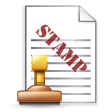 Print to create PDF files with stamping text, image, or compound watermarks. Administrators can define global watermarks or enforce a mandatory watermark on all PDF files created for all users.
Print to create PDF files with stamping text, image, or compound watermarks. Administrators can define global watermarks or enforce a mandatory watermark on all PDF files created for all users.
-
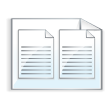 As a PDF printer, users can define custom paper size as well as print in N-up or booklet form by a simple selection. Multiple copies, collating, and fixed paper source are provided for emulating physical printing effects.
As a PDF printer, users can define custom paper size as well as print in N-up or booklet form by a simple selection. Multiple copies, collating, and fixed paper source are provided for emulating physical printing effects.
-
 Print to create PDF files with merging to existing PDF files by Append, Insert before, or Overlay. In addition, users can overlay with existing template PDF files with flexible options like repeating in user defined interval (e.g. even-odd templates), optional trailer or header pages, foreground/background overlay, and etc. When creating PDF files, users can turn on the option to automatically remove opaque white background rectangle before overlaying.
Print to create PDF files with merging to existing PDF files by Append, Insert before, or Overlay. In addition, users can overlay with existing template PDF files with flexible options like repeating in user defined interval (e.g. even-odd templates), optional trailer or header pages, foreground/background overlay, and etc. When creating PDF files, users can turn on the option to automatically remove opaque white background rectangle before overlaying.
-
 Applying PDF security permission on PDF files created with standard 40/128bit encryption or optional 256 bit AES encryption.
Applying PDF security permission on PDF files created with standard 40/128bit encryption or optional 256 bit AES encryption.
-
 Digitally signing PDF files with your certificates by PDFSealer (Ent. pack feature). PDFSealer supports signing in PPKMS, PPKMS with SHA-256, SHA-384, or SHA-512. Integrated within the PDF creation flow by embedded commands automation.
Digitally signing PDF files with your certificates by PDFSealer (Ent. pack feature). PDFSealer supports signing in PPKMS, PPKMS with SHA-256, SHA-384, or SHA-512. Integrated within the PDF creation flow by embedded commands automation.
-
 Send PDF files by defautl email client, Extended MAPI, Outlook automation, SMTP, or optional Ent. pack feature SMTP TLS/SMTP SSL. Capture the email addresses, subject, or content fields by the embedded commands automatically.
Send PDF files by defautl email client, Extended MAPI, Outlook automation, SMTP, or optional Ent. pack feature SMTP TLS/SMTP SSL. Capture the email addresses, subject, or content fields by the embedded commands automatically.
-
 Archive or share your PDF documents by uploading (Ent. pack feature: FTP/SFTP) to the cloud. Users can also call custom actions for postprocessing PDF files after creation.
Archive or share your PDF documents by uploading (Ent. pack feature: FTP/SFTP) to the cloud. Users can also call custom actions for postprocessing PDF files after creation.

